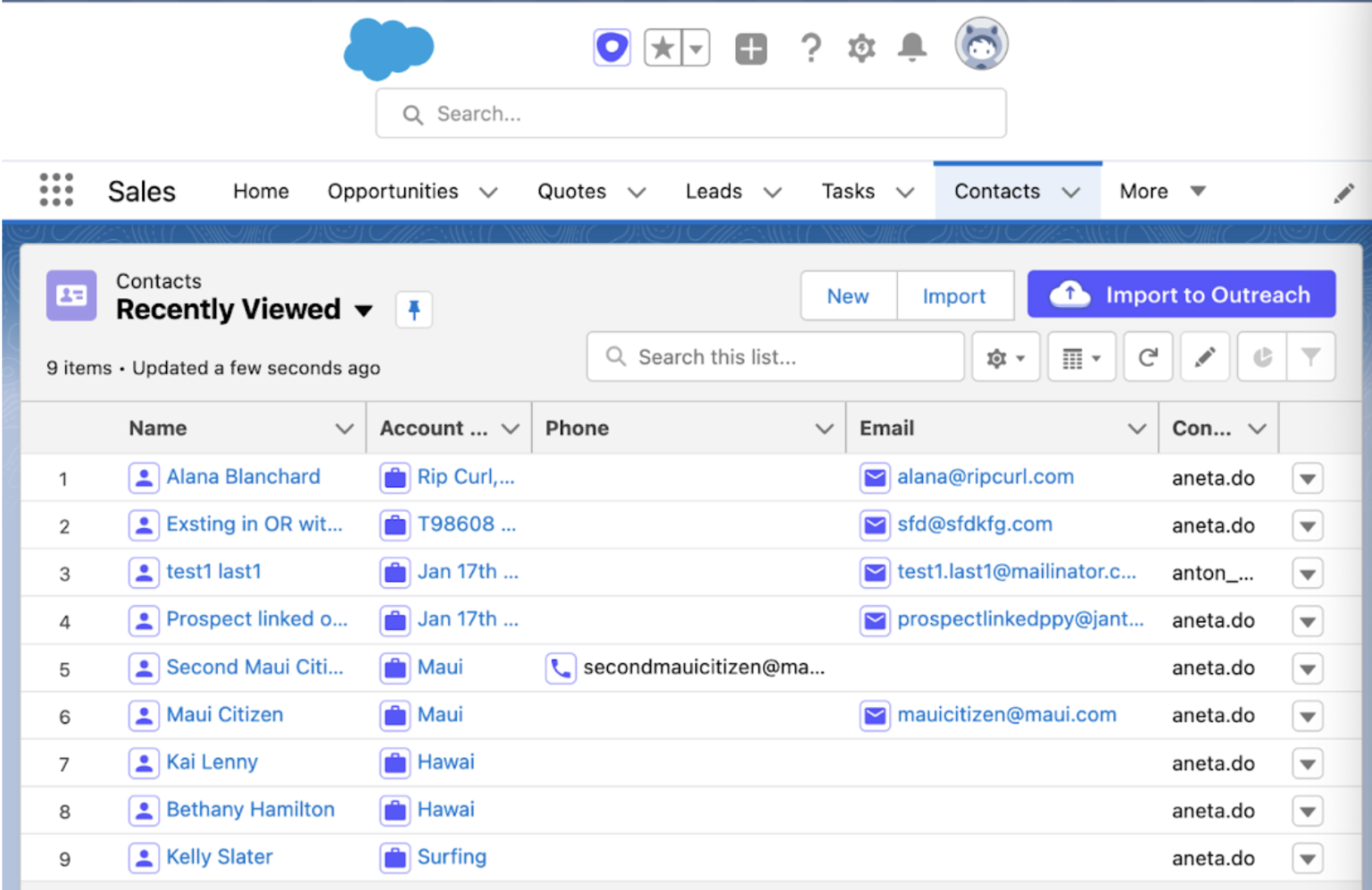Releases
September
- 360 View & Activity Feed - Small updates to tasks, activity feed, and email list on 360 View
- Prospects, Accounts & Opportunity Pages
- Templates & Snippets
- Sequences
- Admin Pages
- Chrome Extension Overlay for Salesforce
360 View & Activity Feed - Small updates to tasks, activity feed, and email list on 360 View
Summary
The 360 View in Outreach has been migrated to a new underlying framework that will enable faster fixes and new features in the future. As part of this migration, we’ve addressed several known issues with existing functionality on the page and added some new task-related features. We also updated the visual design to match the look and feel of other recently updated pages.
New
- Access Smart Views from the 360 View task list
- Group tasks by timezone, sequences, accounts, and opportunities
Updated
- Tasks
- Sort by engagement and priority have moved to a dropdown menu on the left side of the screen to make room for additional sort options
- Engagement icons replaced with an activity pulse icon and additional data on hover
- Bulk actions easier to access once tasks have been selected
- 360 View Activity Feed
- Filters available on the right side via a panel that opens over the feed, instead of pushing feed items down
- “Clear Filters” button replaced with “Reset Filters” prompt available inside the filter menu. Clearing filters resets to the initial page scope instead of clearing everything.
- Faster load time for most users due to loading less data at once
- Emails
- Now uses the same list style as all other places in Outreach where emails appear
- Other Activity Feeds
- All places in Outreach where an activity feed appears will be updated at the same time
- Filters have moved from the left to the right and open over feed items instead of pushing them down
- “Add Note” functionality available by clicking a button instead of as an inline form
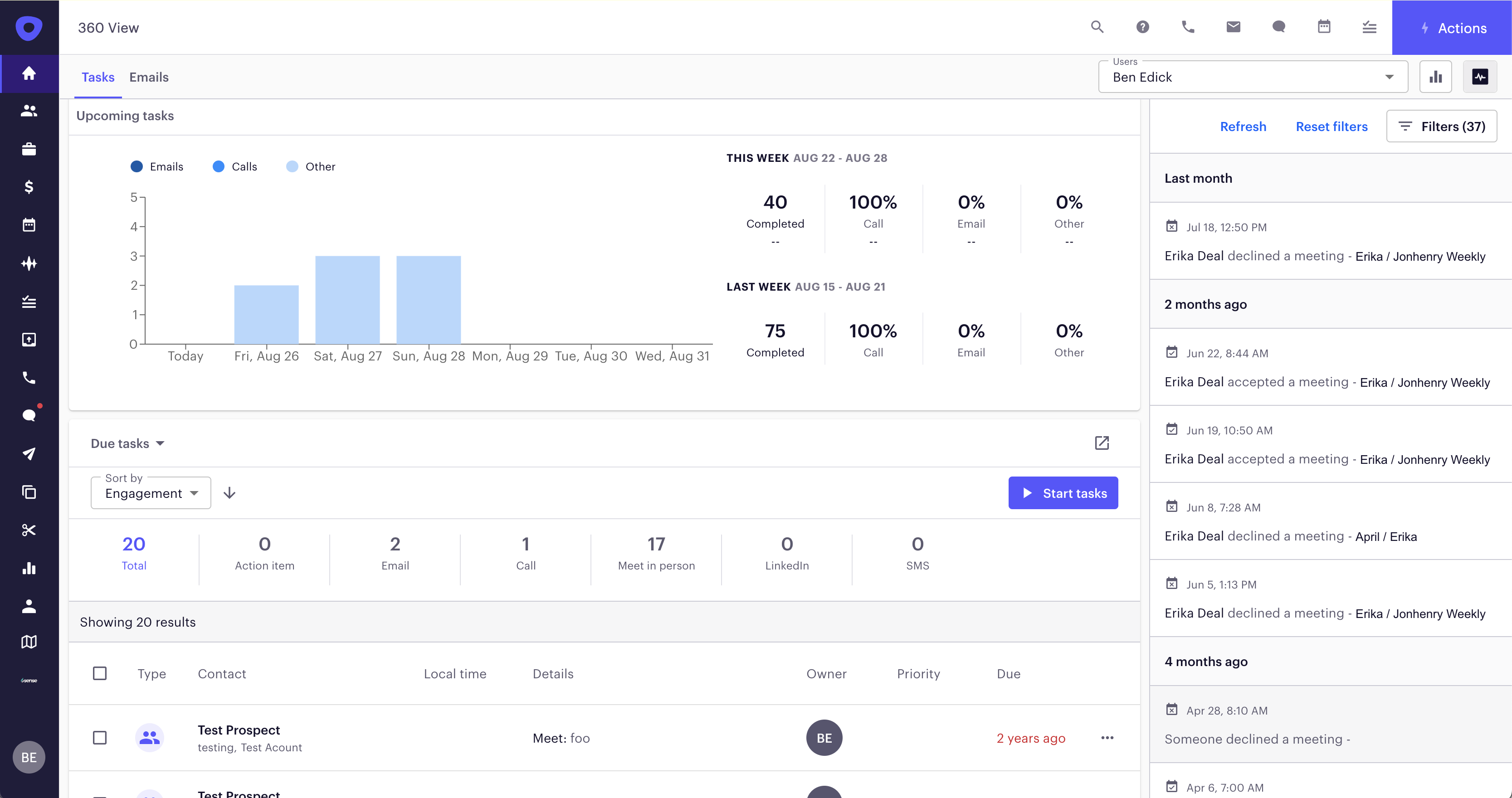
Prospect, Account and Opportunity Page Updates
Emails Tab on Prospect, Account & Opportunity - Styling updates made to the emails and their threads
Summary
Styling updates made to the emails and their threads.
Updates
Email Tab
- The list now contain headers
- It is possible to display all Contact names by hovering over the chip number
- Icons in the ‘State’ column were visually updated
- The item context menu now has its dedicated column
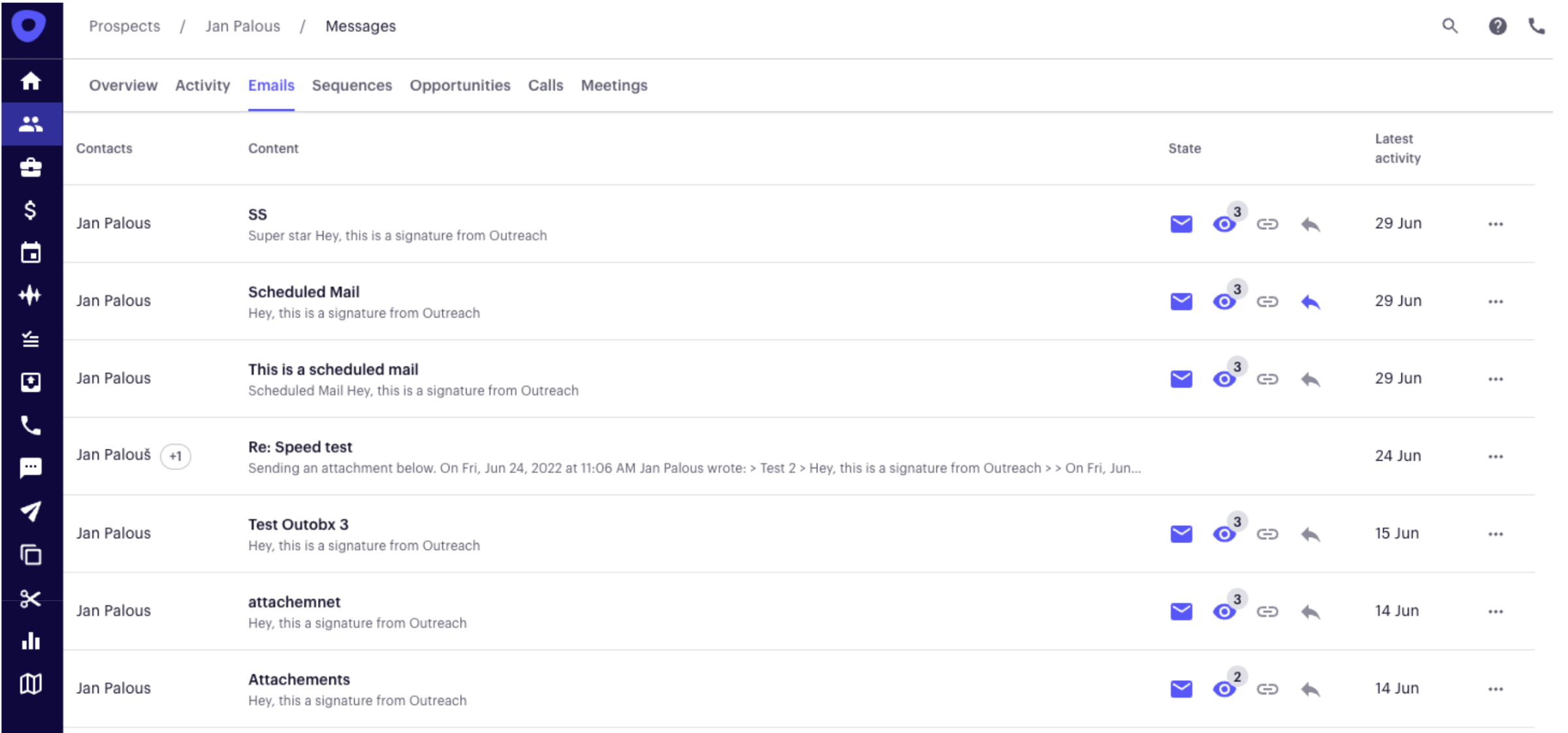
Email Thread
- The subject line is now a part of the email thread
- Icons in the ‘State’ column were visually updated
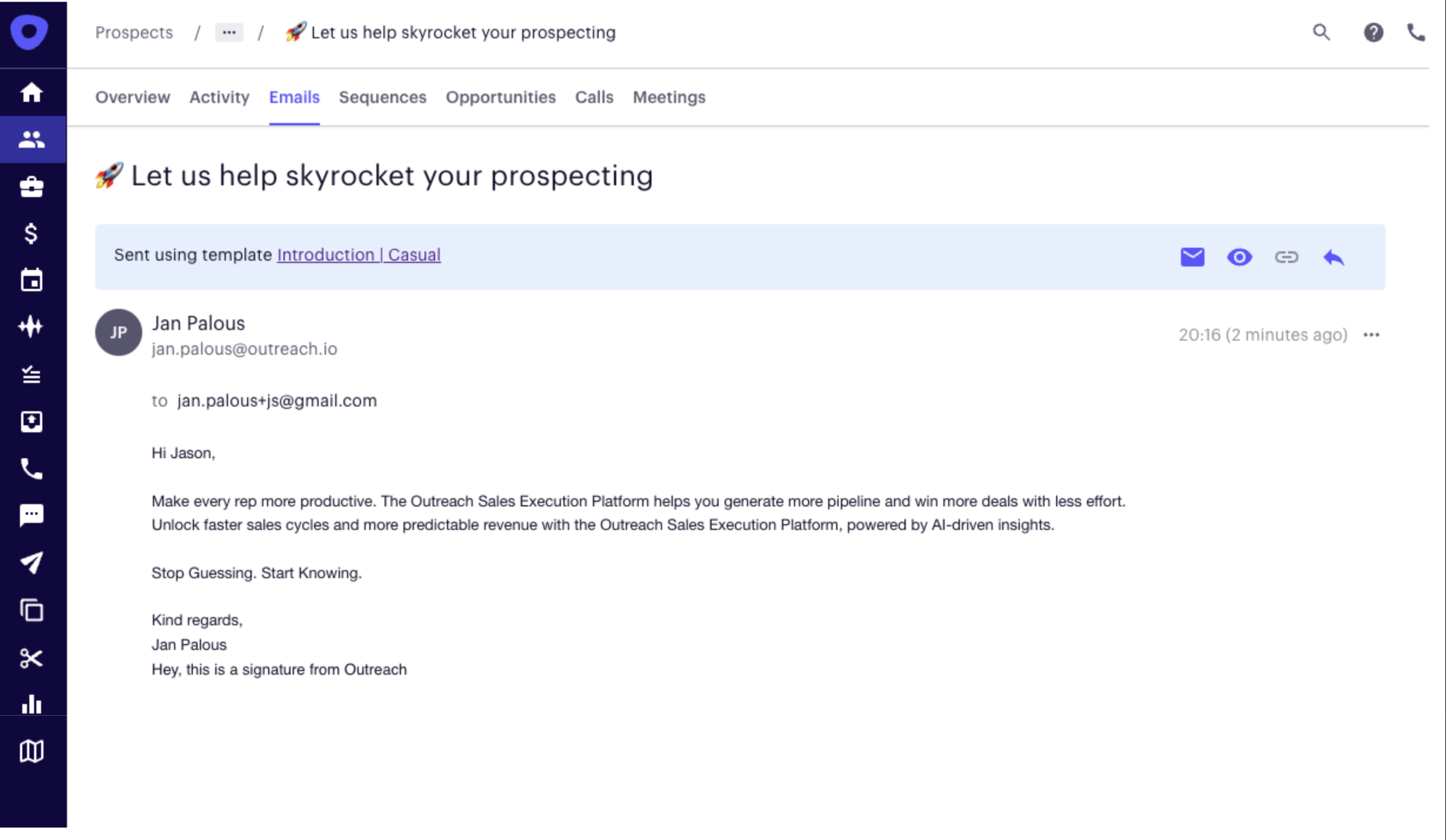
Meetings Tab on Prospect, Account & Opportunity - Styling updates made to the meetings tab
Summary
Styling updates made to the meetings tab
Updates
Meetings Agenda
- Column headers are now available to make it easier to scan through the information in the table
- Filter, sorting and smart view functionality moved to the top of the table
- Meeting details open in the side panel (instead of the modal). Same as on Calendar Homepage, which allows users to multitask
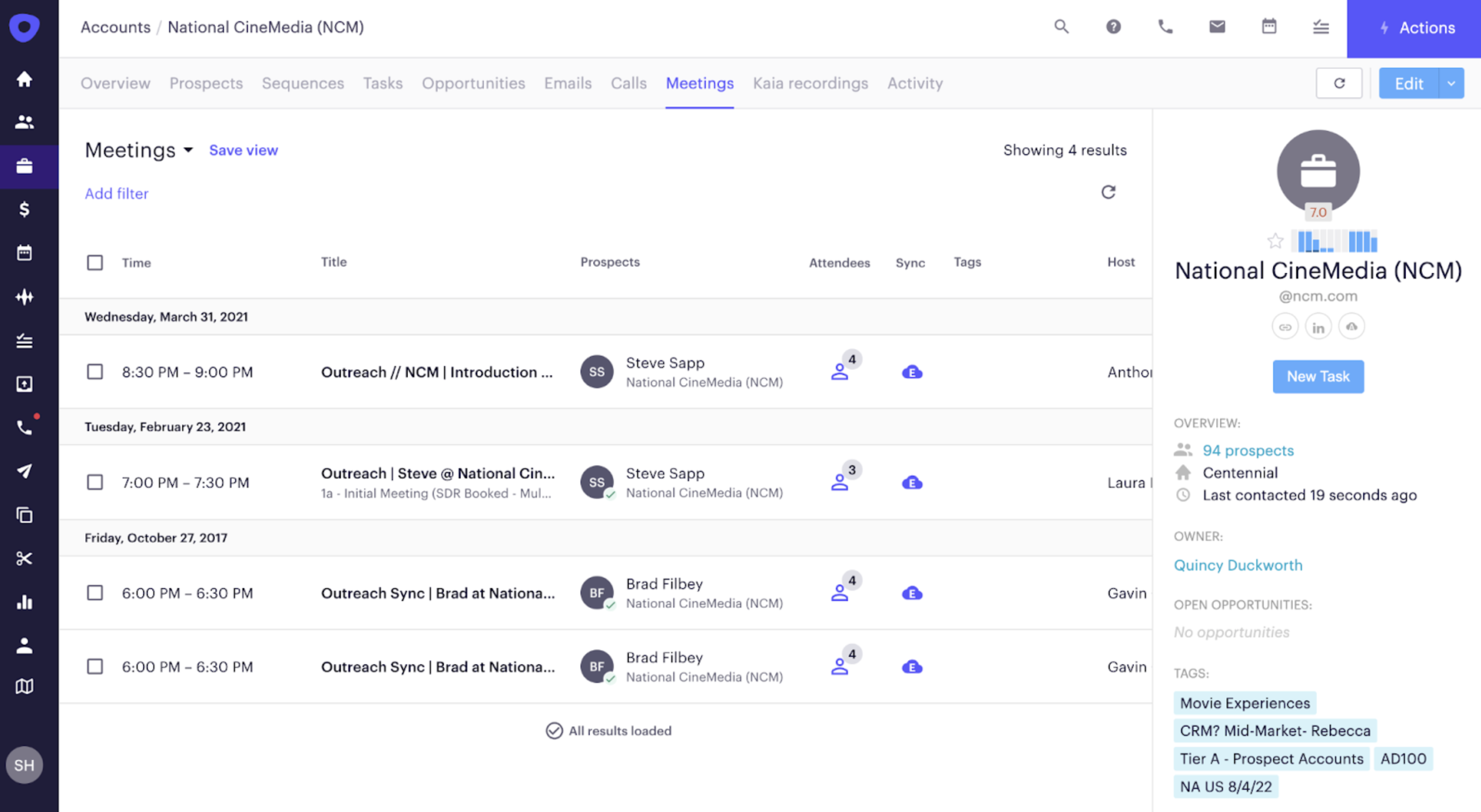
-
“Assigned to” column was replaced with “Host” column
-
All attendees and their RSVP status is shown in popover when hovering over Attendees icon
-
Prospect name is now clickable to quickly access the Prospect details page
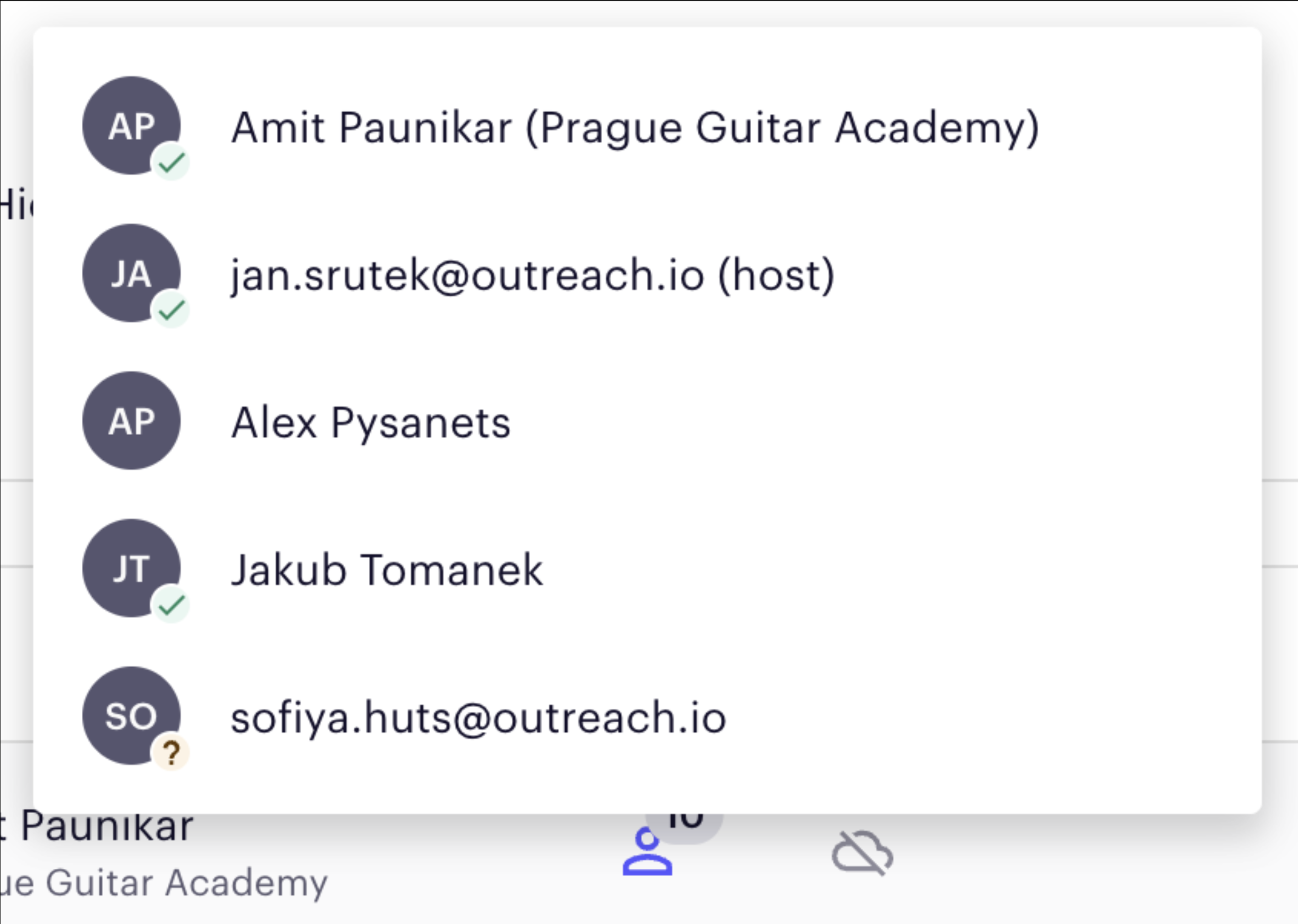
- “Assigned to” and “Booked by” filters were split to allow filtering separately by Team and by Person
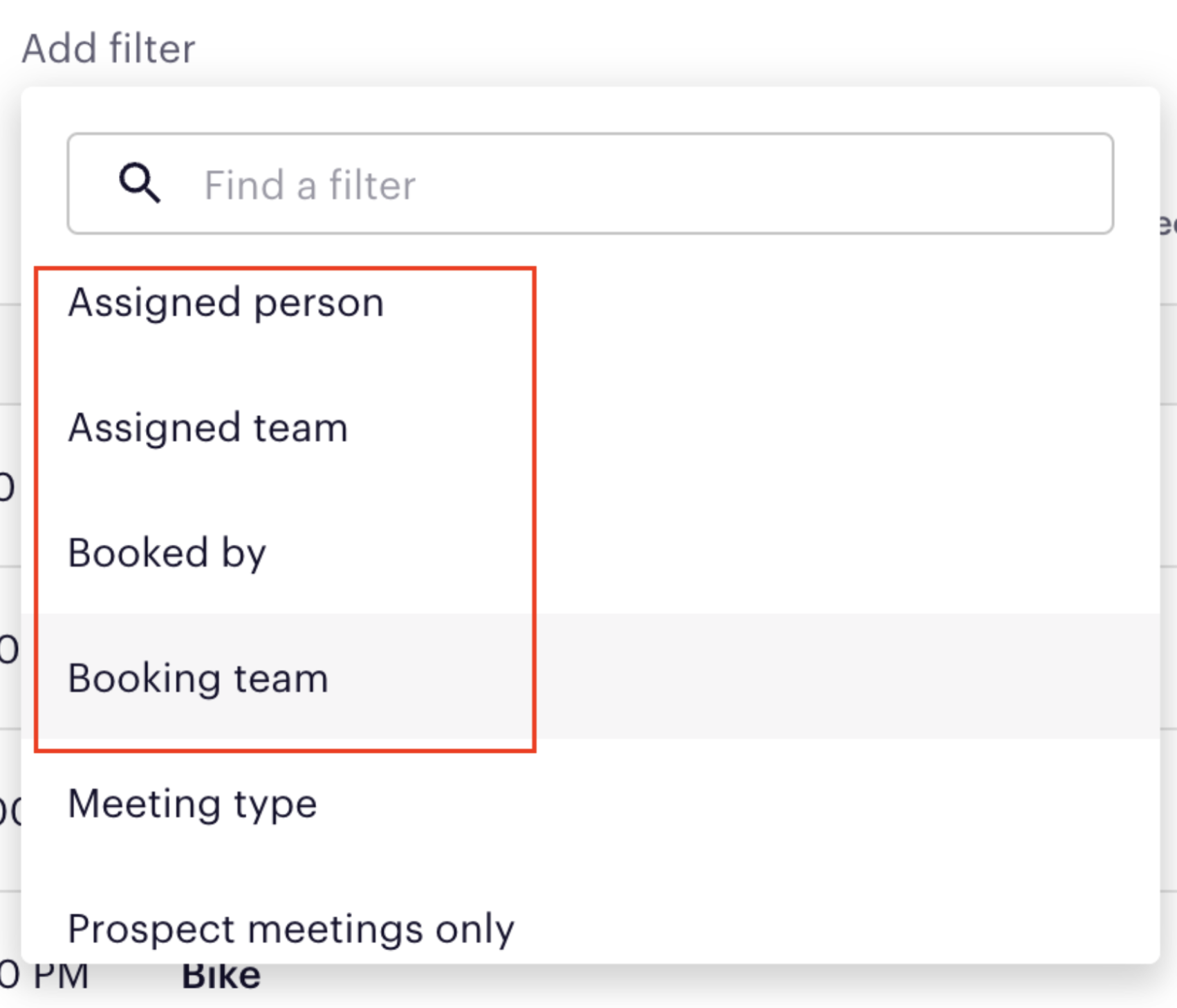
- Follow-up actions for prospect meetings were also added to the More options “...” menu in the table for quicker access
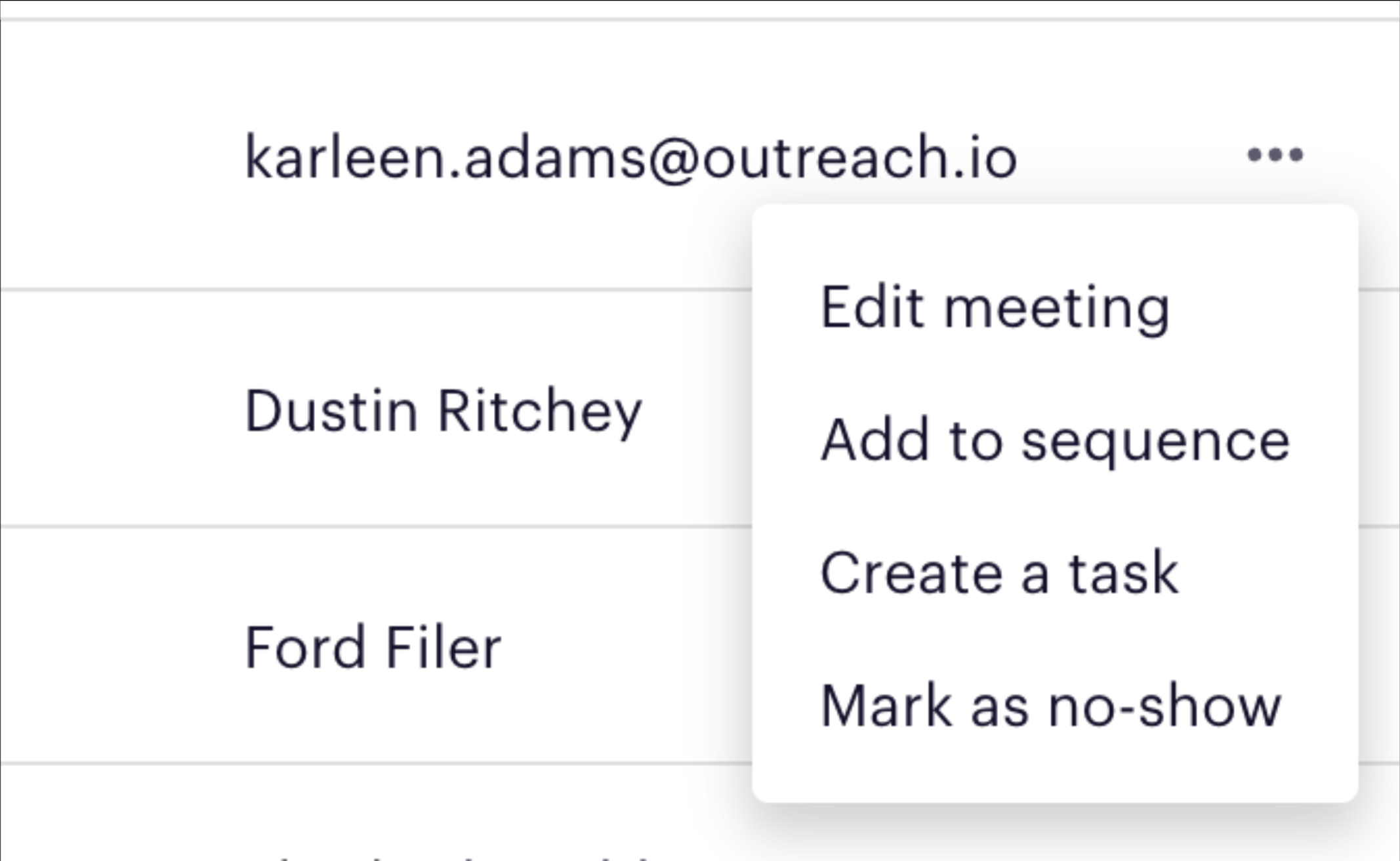
Sequence Tab on Prospect, Account & Opportunity - Styling updates made to the sequence tab
Summary
Styling updates made to the sequence tab
Updates
The Overview of the sequence states details information remains the same, but is now formatted in two columns.
- In the new format, hyperlinks are no longer highlighted blue. The names associated with Sequence by and Added by are still clickable, but not highlighted as a blue hyperlink.
- On the Sequences States Details Primary Page you get to the sub-page by clicking the current step as opposed to the entire row in the previous version.
Sequence States Details Primary Page
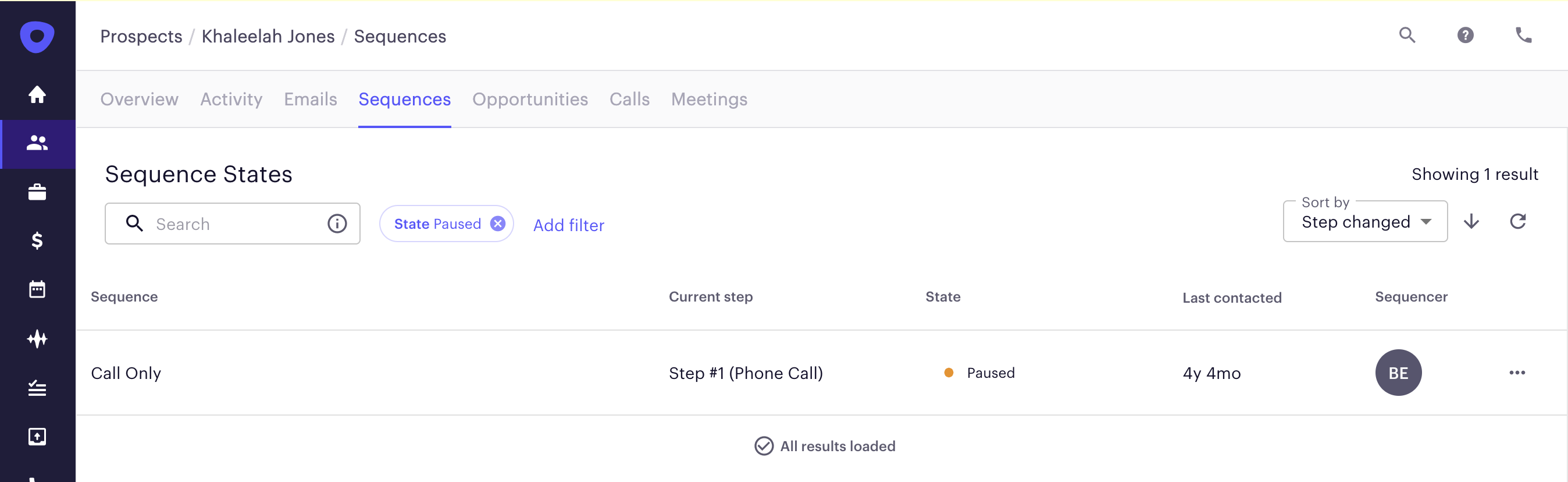
Sequence States Details Sub-page
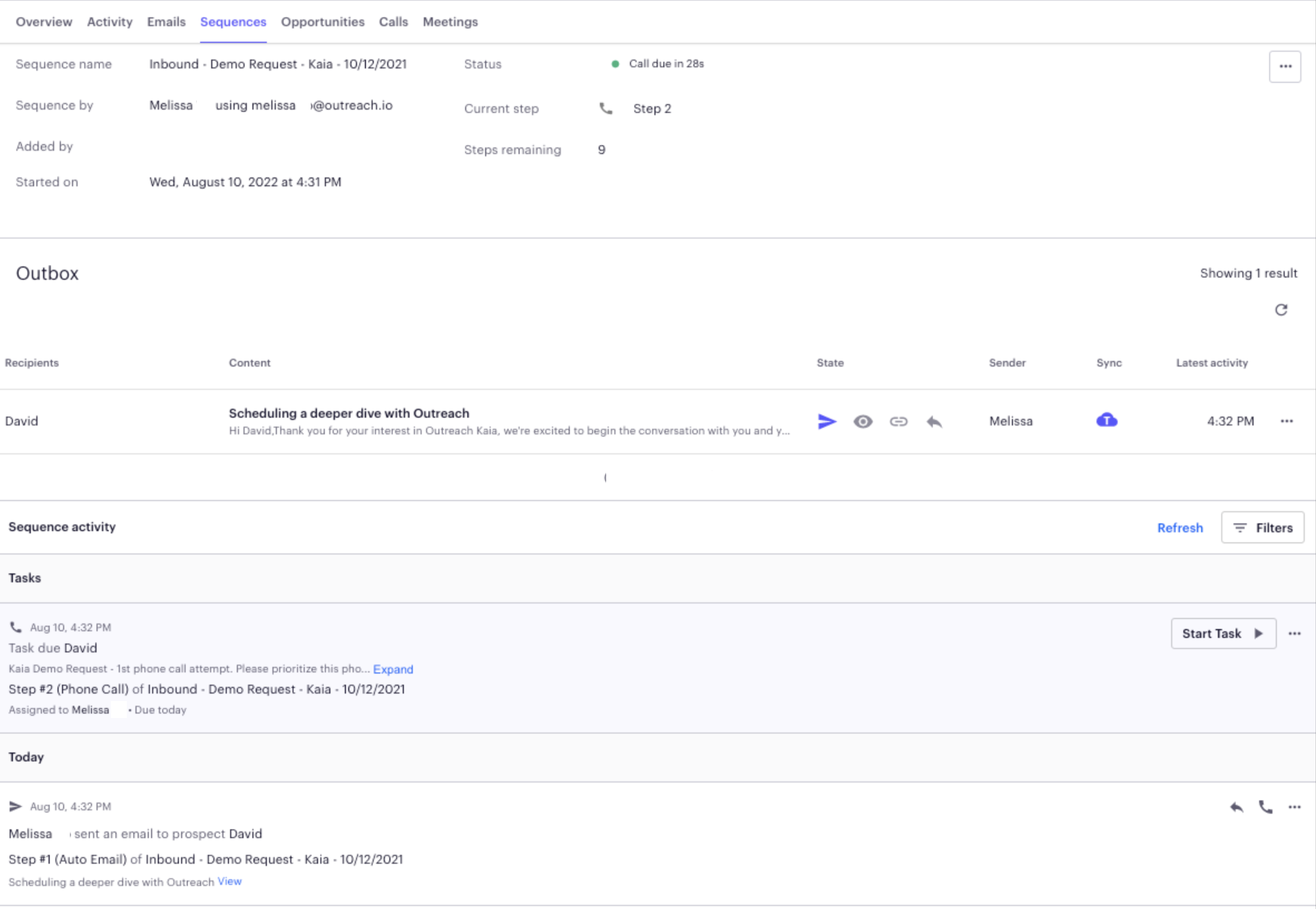
Activity Tab on Prospect, Account & Opportunity - Styling updates made to the activity tab
Summary
Styling updates made to the activity tab
Updates
The Activity Feed will have the same data and filter capabilities. There will be some design changes to align with system-wide updates:
- Filters are accessible as a button on the right side of the Activity Feed instead of the left. The filter menu opens as a panel on top of the Activity Feed instead of pushing feed content down.
- The clear filters button has been replaced with a reset button.
- Add Notes is available via a button click instead of as an inline form, to pull Activity Feed events closer to the top of the page.
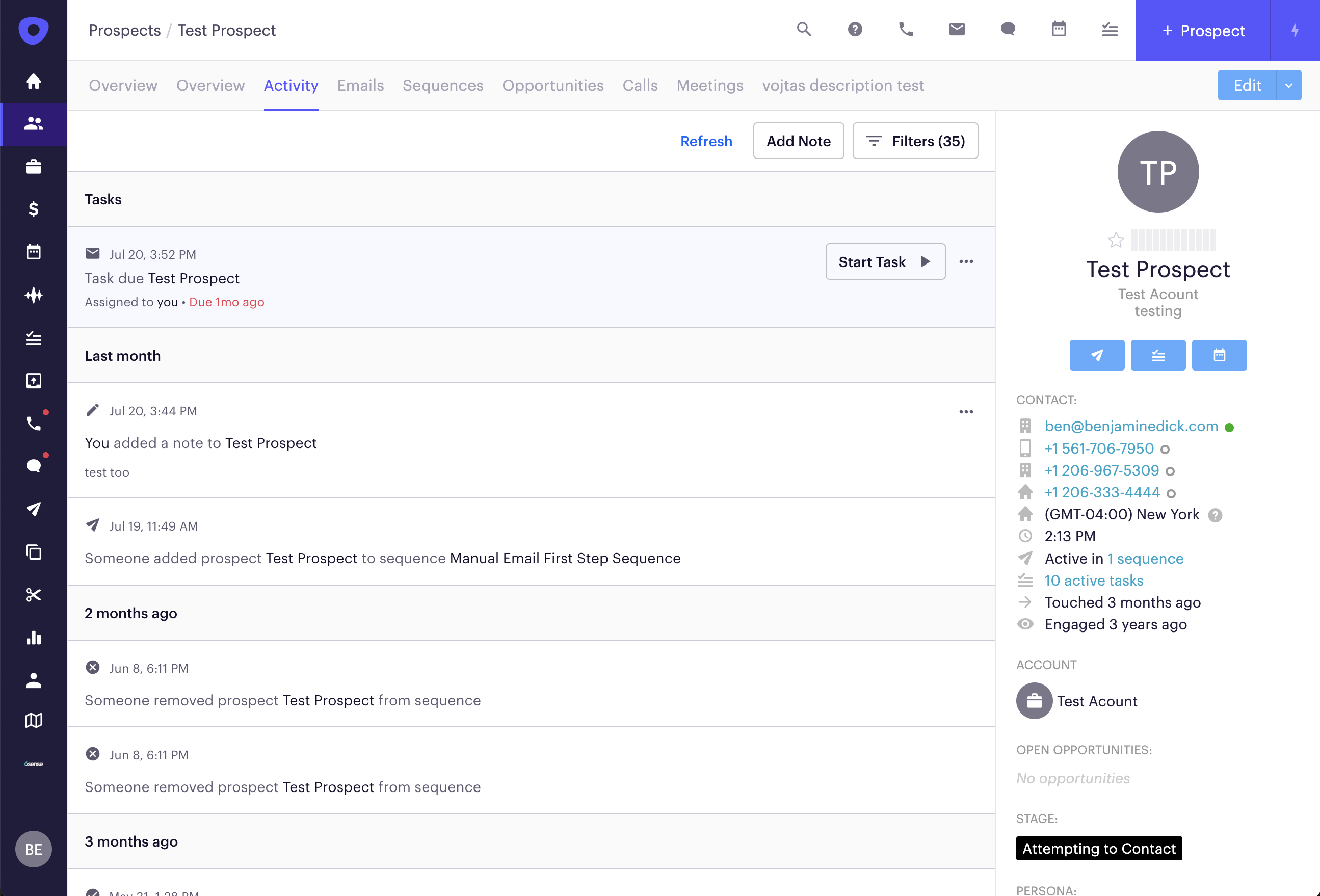
Templates and Snippets
Template & Snippet List Views - Styling updates made to the list views
Summary
Styling updates made to the template and snippet list views
Updates
General
- Infinite scrolling for viewing more templates and snippets
- User Icon's displayed vs full names
Updated Filtering, Sorting, and Saved Views
- Views, filters, and sorting are now placed in the panel above the index list instead of the side panel on the left.
- Column headers are now available to make it easier to scan through the information in the table
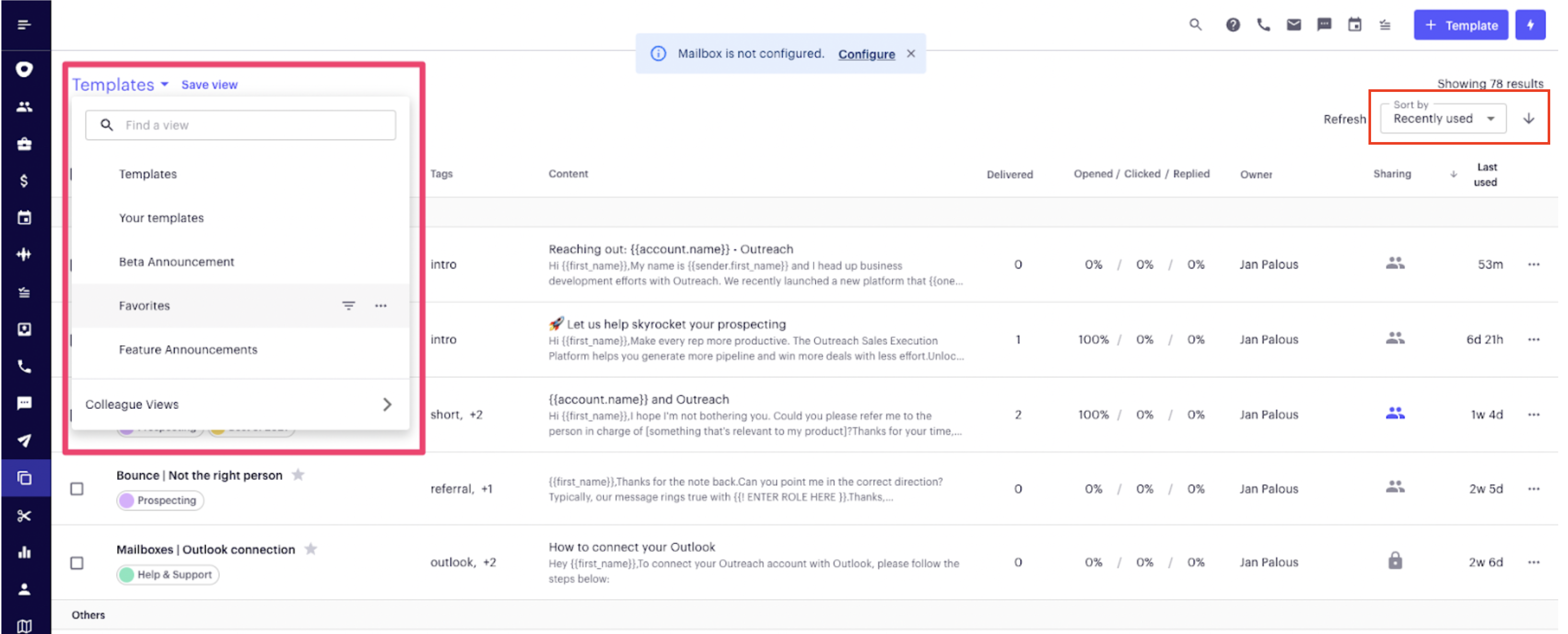
Listed Item Layout
- Tags moved to the 2nd column as per the list view guidelines. Only the first tag is displayed. Other tags are shown on mouseover.
- The Collection label design was updated.
- The user can now filter collections by clicking the collection chip.
- ‘Add to favorites’ star is placed at the end of the title.

Stats - Absolute View (Templates Only)
- Before, hovering over the stats section replaced relative values with absolute ones.
- Now, hovering over the stats section shows the absolute values in a pop-over so the relative values are still visible to the user.
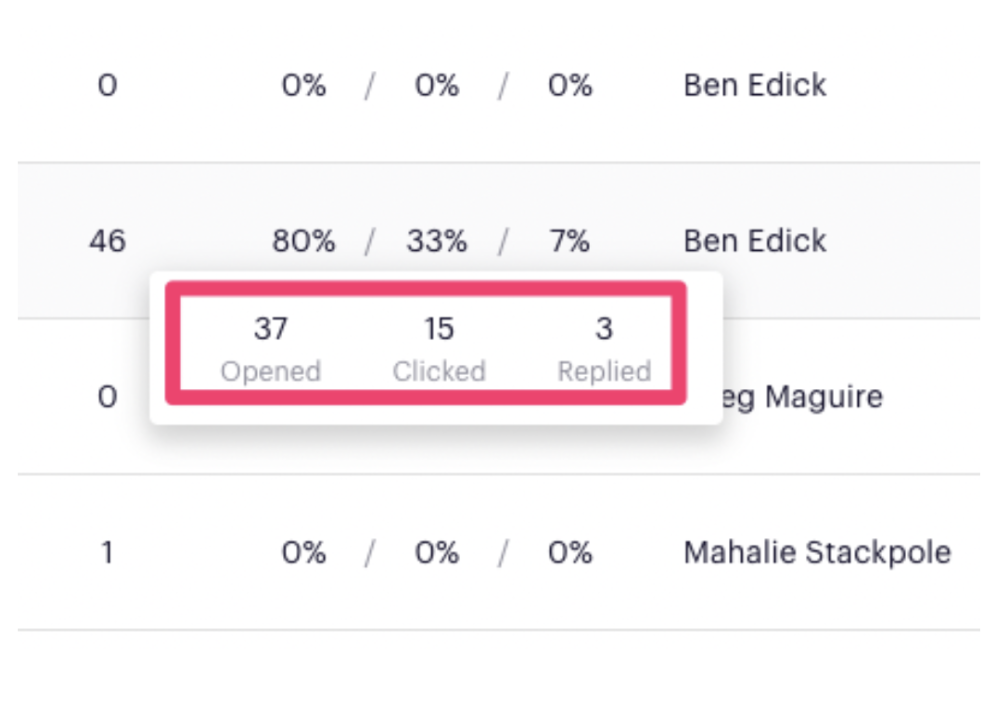
Template & Snippet Creation - Styling updates
Summary
Styling updates made to the template and snippet creation modal
Updates
- Minor UI changes following the Outreach design system.
- Minor changes in wording.
- The back button has moved to the bottom of the modal window
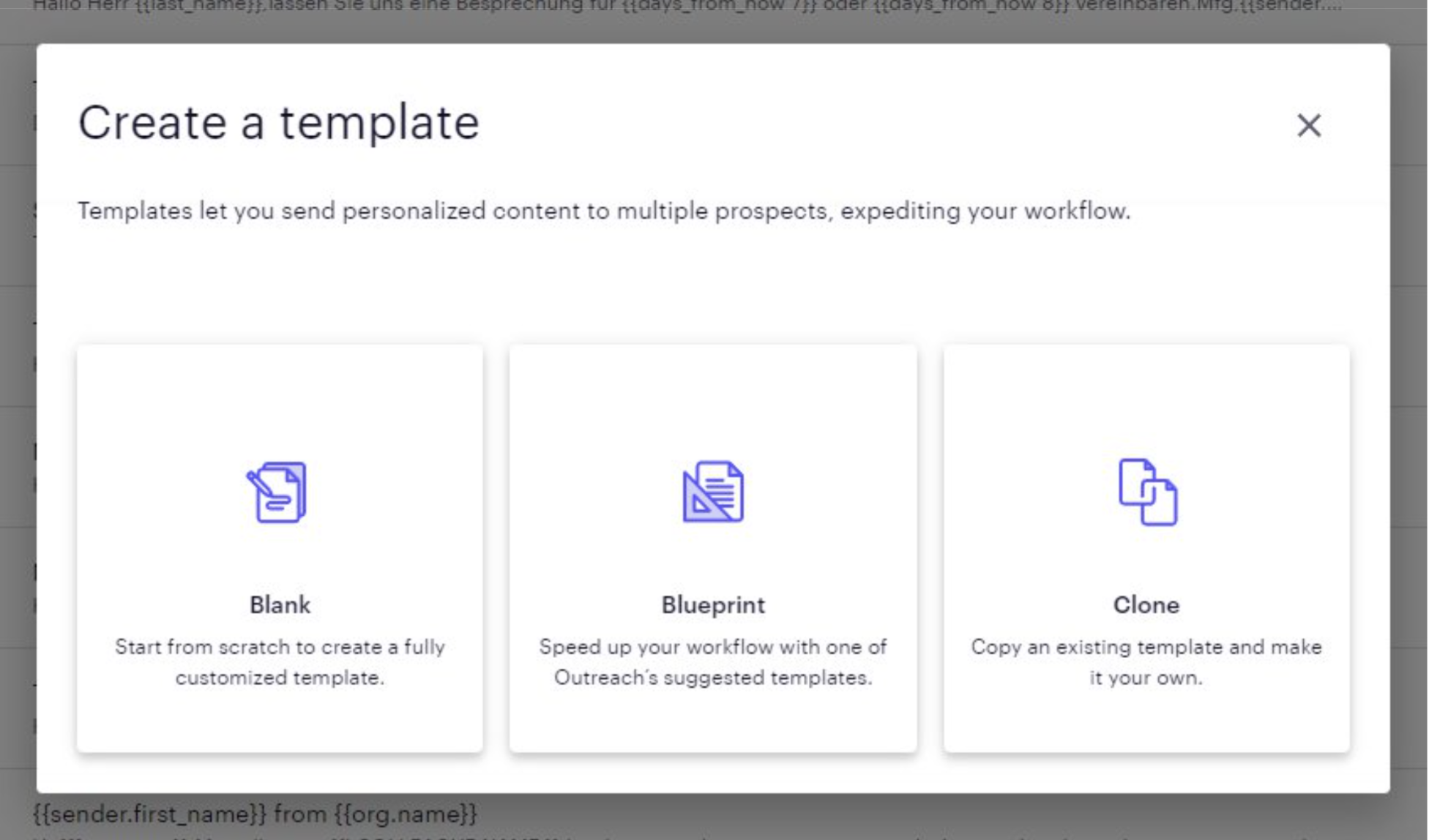
Sequences
Sequences States - Styling updates made to the list views
Summary
Styling updates made to the sequence states list views
Updates
Pipeline / Ribbon Metrics
The pipeline metrics (metrics in the ribbon) now only includes the metrics that add up to the total for the prospect sequence states. Meaning, the replied, no reply, contacted, delivered, open and clicked are no longer part of the ribbon.
Listview Updates
- All columns now have titles
- Name: Name is now just the name, and does not include the initial avatar.
- Stage: Stage is now presented as a pill with a color indicator for the stage.
- (New) Company & Title - Company and title now show under the prospect name.
- Tags: Tags are now distinctly their own column. To provide more space on the list view, you will now see tags with a +# to show the count of tags not show. By hovering over the #, a popup will appear with a list of all the applied tags.
- Step: The step is now called out to provide more clarity on the current step type.
- State: State has only changed visually. There is now a colored dot followed by the state name. This is to be consistent with all list views.
- Last Contacted: Last contacted is now presented as hours and minutes, as opposed to a timestamp.
- Sequencer: Sequencer currently shows the initials avatar
- Click on Row: Previously you could click anywhere on the row would take you to the sequence states details page. Now you need to click on the stage or email.
Prospect Row Actions:
- New: We have added the ability to “View details” from the prospect row actions, which takes you to the prospect sequence states details page.
- When assigning a mailbox, we now present you with the list of mailboxes available - not only your mailbox
Bulk Actions
- You are now able to create and send an email from the top menu actions for a prospect(s).
Filters & Sorting:
- New: Last Contacted has been changed to Step Changed.
- New: Column level sorting is now available on “Prospect Name” and “Last Contacted At”
- New: We now include new filters: Opportunity, Account, Prospect and State
- Filters have been converted to the new filter pill format
- You, Your Peers and Your Reports. Is available for prospect and team filters.
- Tags will no longer show the corresponding tag count
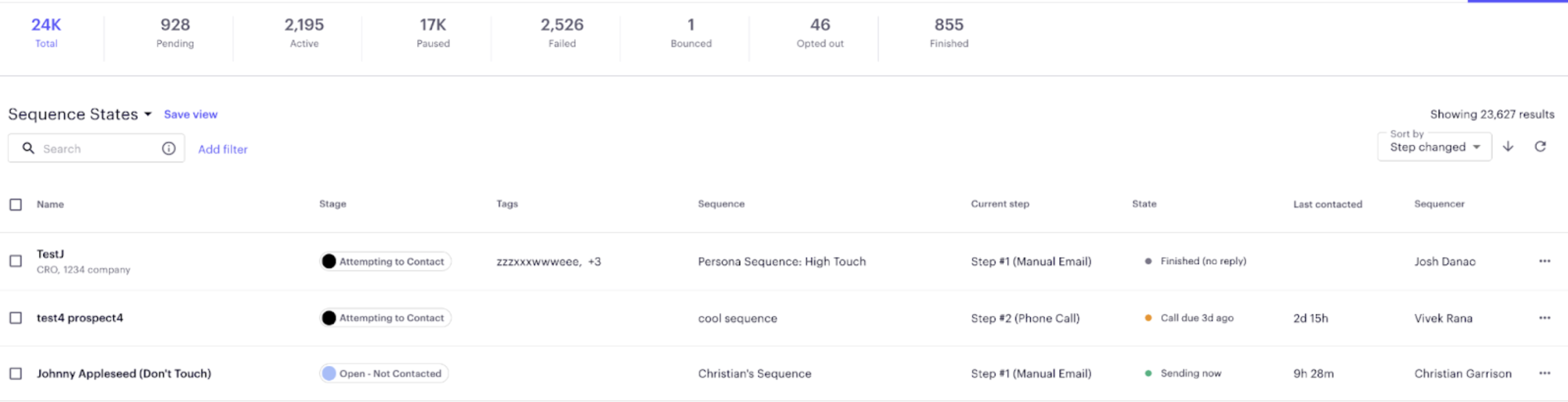
Sequences - Prospect, Emails, Calls, & Meetings subpages
Summary
Styling updates made to the sequence sub pages for Prospects, Emails, Calls and Meetings
Updates
- Updated vertical pipeline moved from the right to the left hand side of the page
- Updated listviews and filtering - changes noted in the pages above
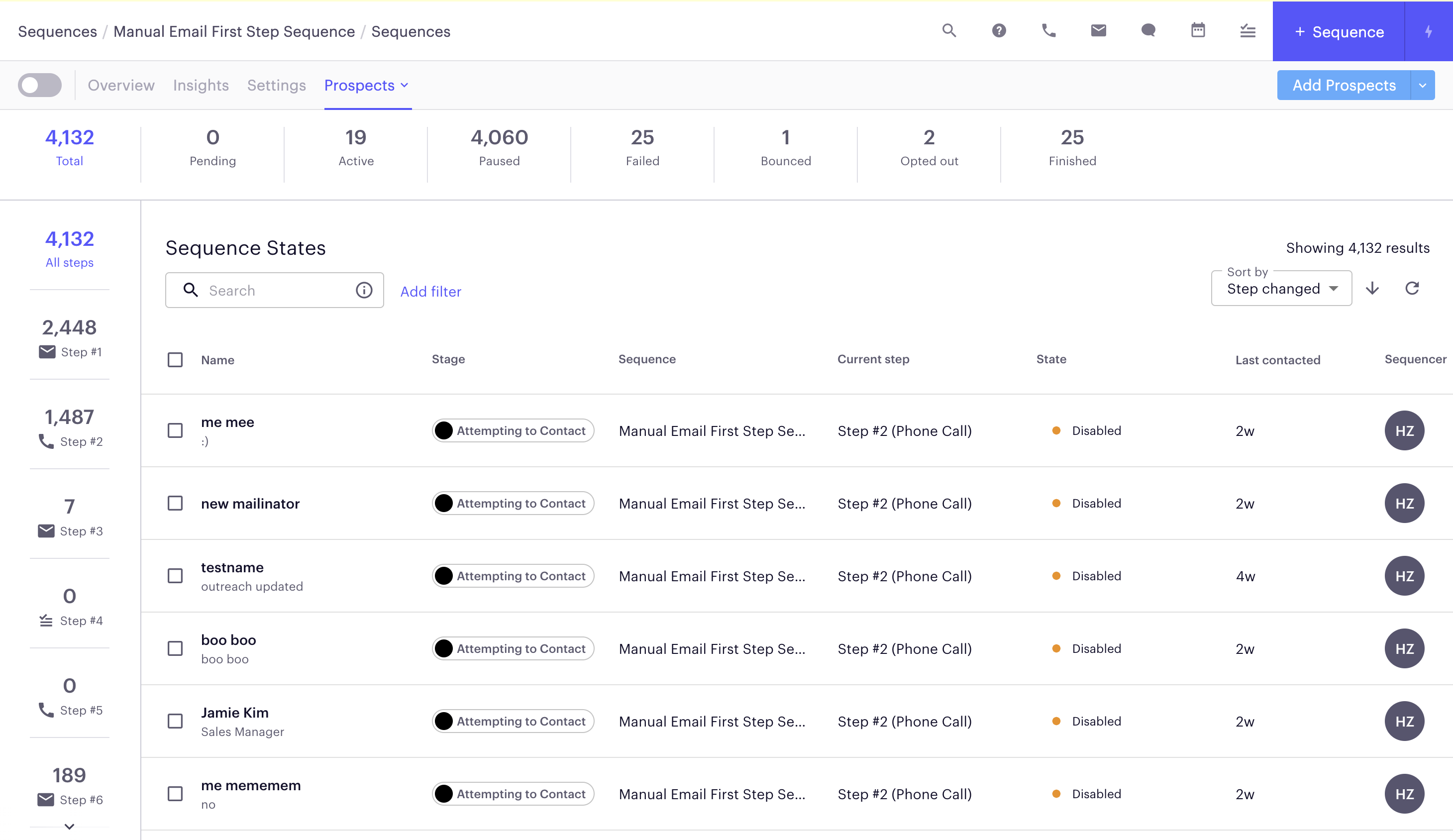
Admin
Branded URL's, Prospect, Account, and Opportunity Validations - Styling updates made to the pages
Summary
Styling updates made to the Branded URL, Prospect, Account and Opportunity Validation Pages
Updates
- All Prospect, Accounts, and Opportunity Settings pages (General, Stages, Personas) have the same functionality as before with minor styling updates
- Branded URL styling updates
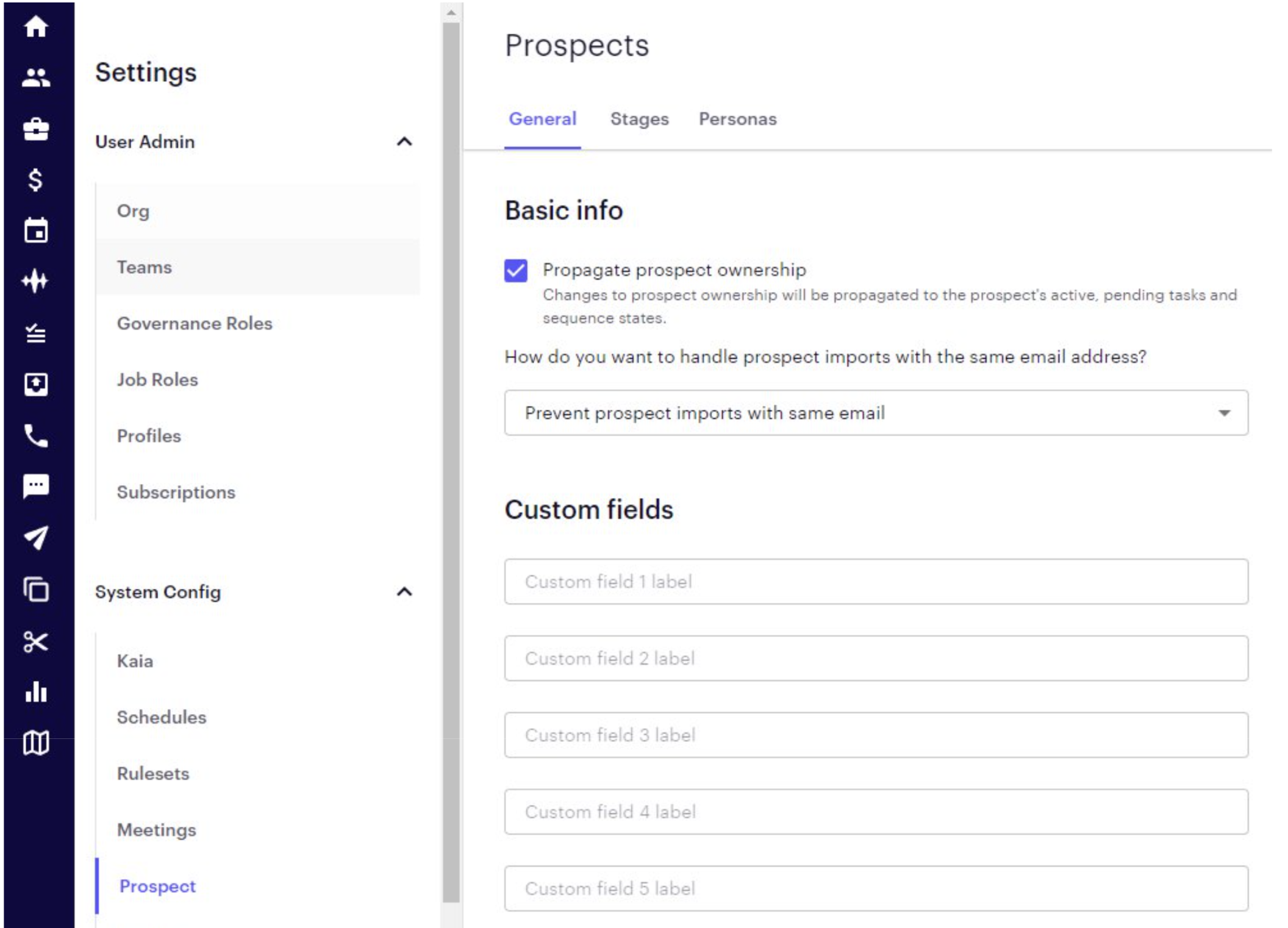
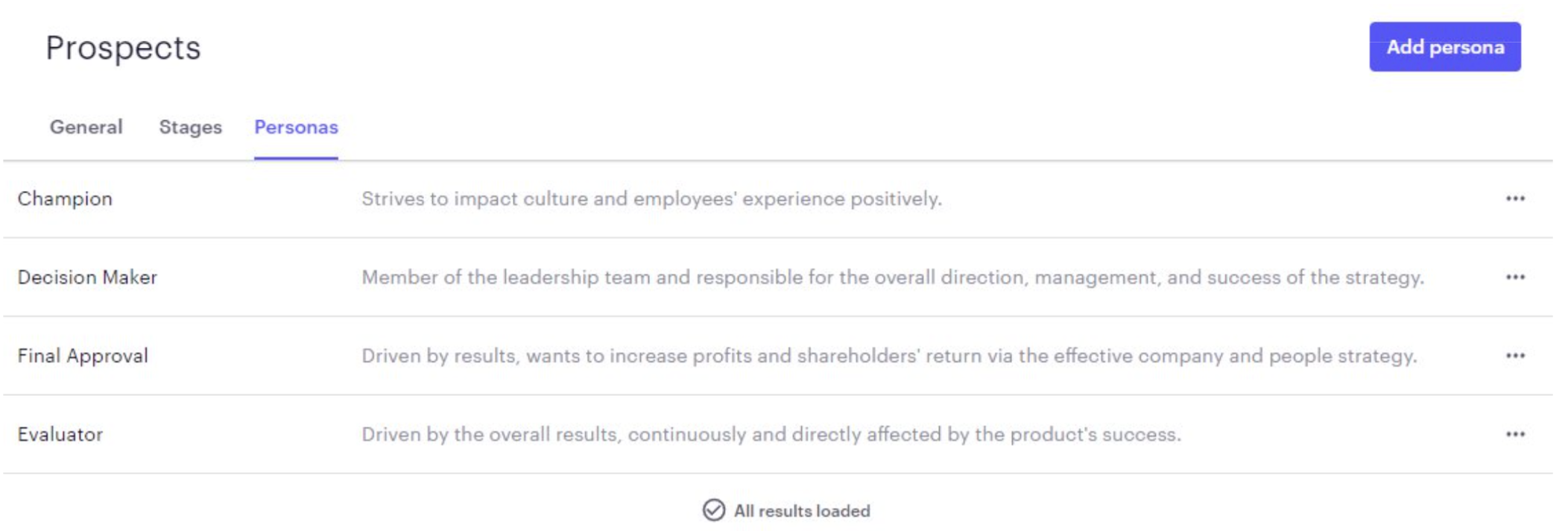
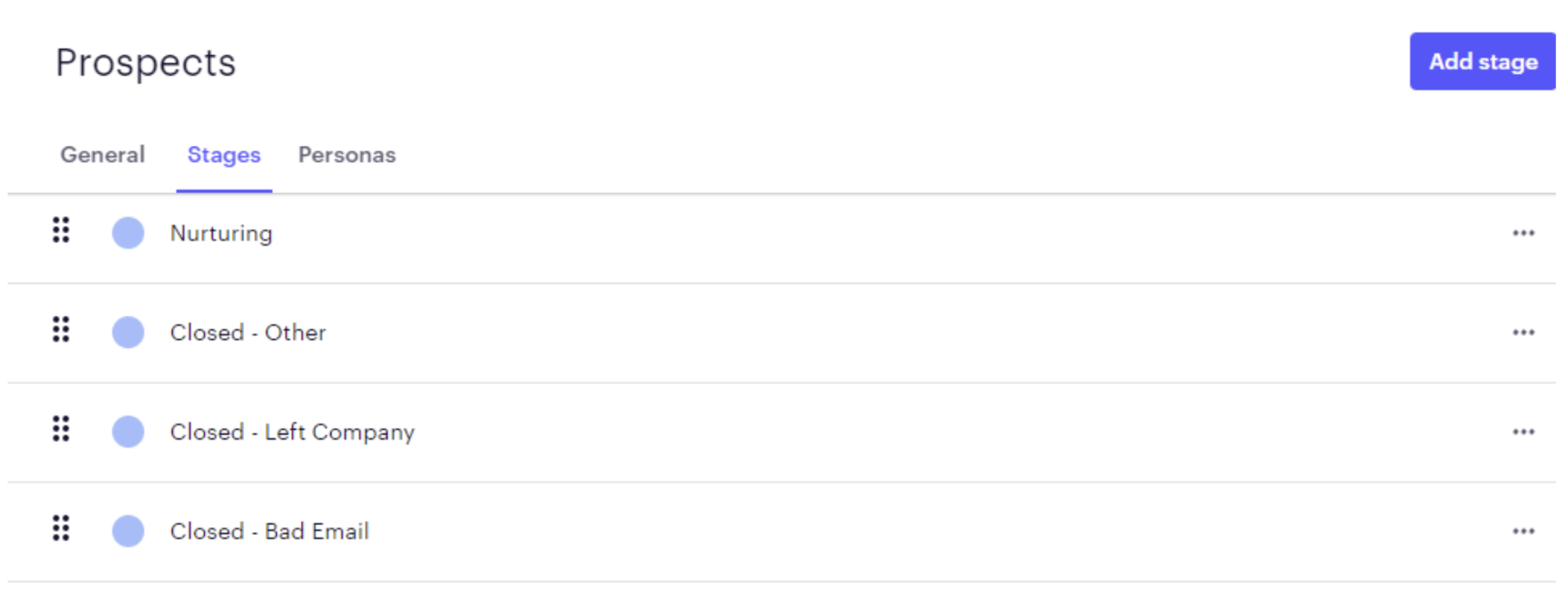
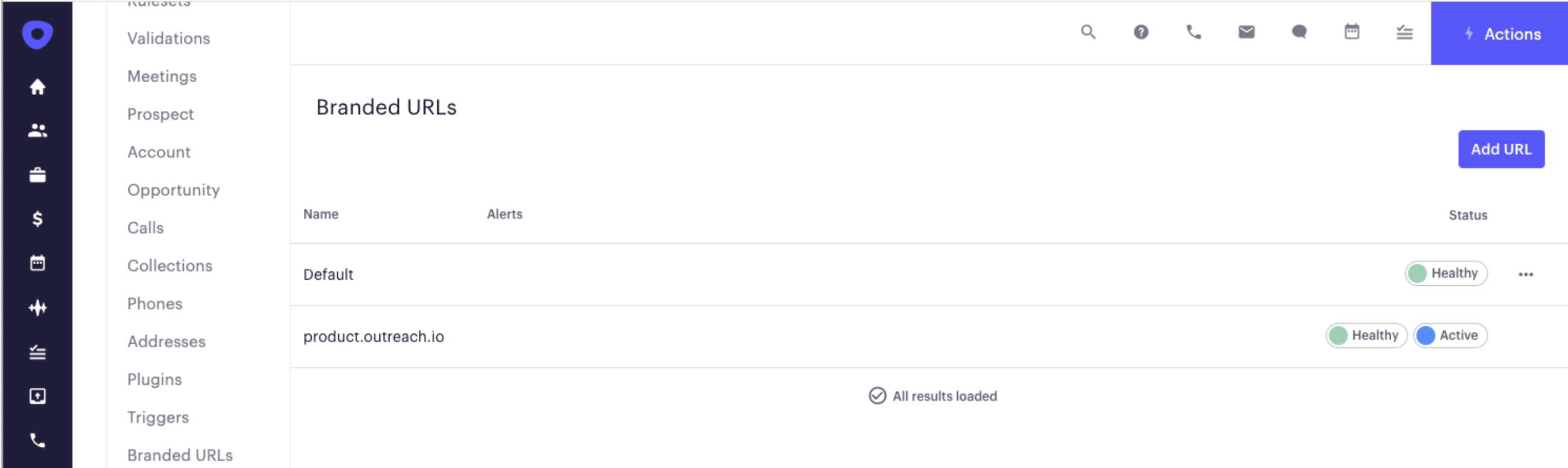
Bulk Actions - Styling updates
Summary
Styling updates made to the Bulk Actions Page
Updates:
- Updated page styles and filtering to align with filtering and smartviews across the Outreach application
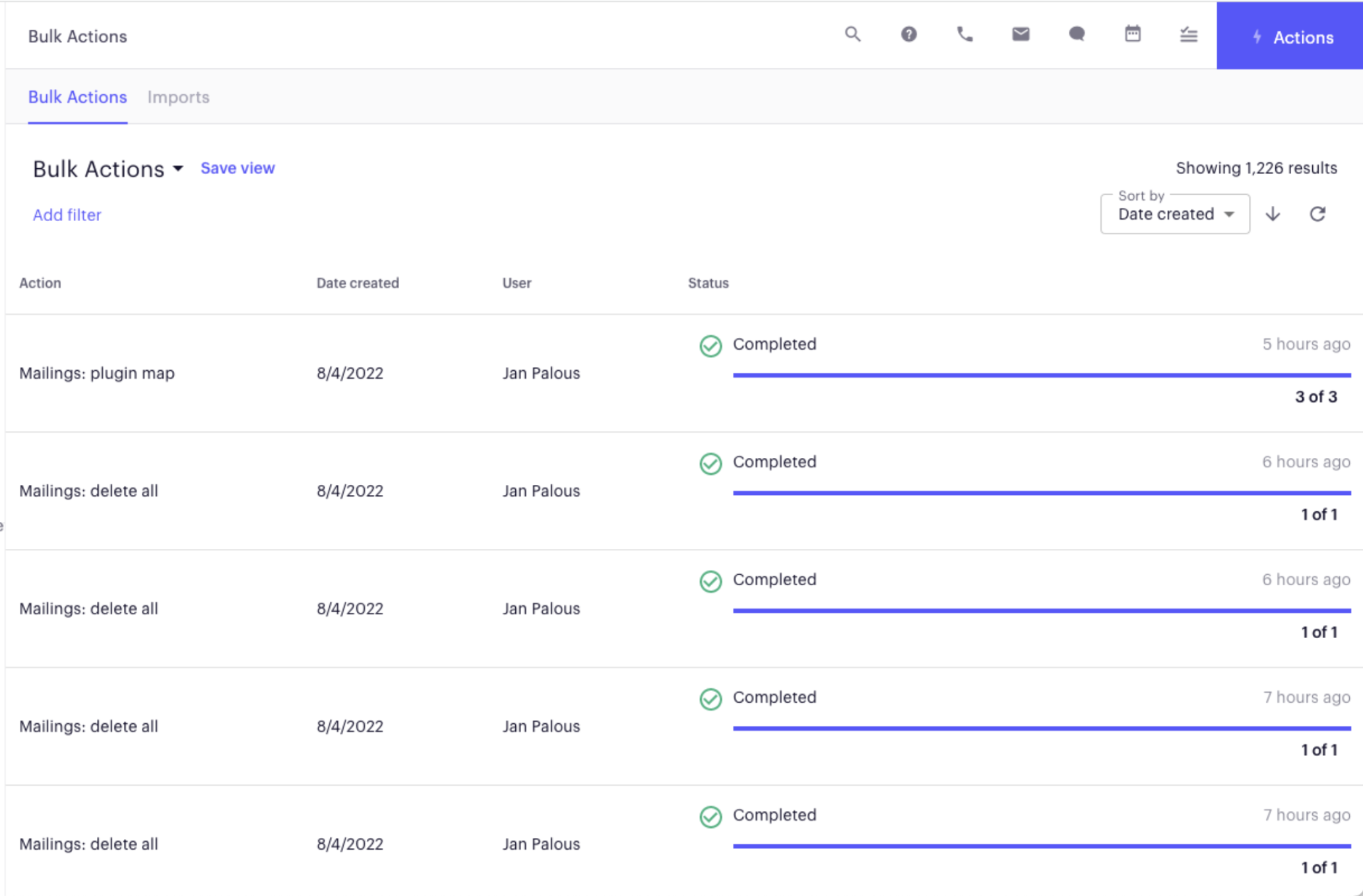
Chrome Extension Overlay for Salesforce Lightning
Chrome Extension Overlay for Salesforce - Styling updates made to the pages
Summary
Styling updates made to the chrome extension overlay for Salesforce Lightning experience
Updates